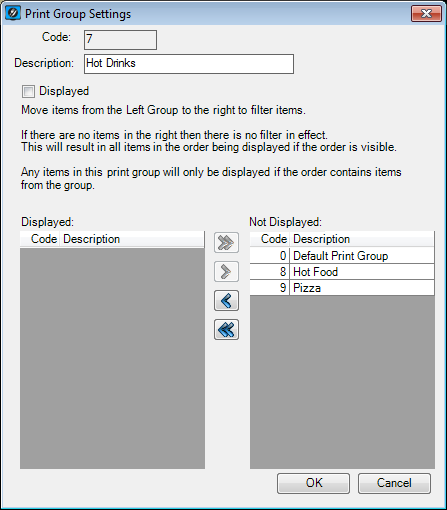
The Advanced Print Group Settings will allow you to configure items to display on monitors only if the same order contains items from other print groups within it.
Before implementing this setup, it is a good idea to work out the meals that you want displayed and which other items need to be displayed too.
To be able to use the Advanced Print Group Settings go to Setup > Options > Basic Options > Order setting ‘Use Print Group Rules’ as TRUE.
Use Print Group Rules – Toggle to allow print groups to be configured with advanced display options.
This will unlock the advanced settings area to be edited.
Displayed – Use this checkbox to toggle the display options of the Print Group on all screens when it is the only item within the order.
There are two fields which allow you to configure all other Print Groups as either ‘Displayed’ or ‘Not Displayed’.
Double-click on any print group within these fields to move them to the left or right respectively.
A basic use example would be to have three different screens, Hot Drinks, Pizza and Hot Food.
Hot Drinks – Shows Hot Drinks, Hot Food and Pizza, but only if there is a Hot Drinks in the order, otherwise it will only display the Hot Drinks.
Pizza – Just shows Pizza and always just shows Pizza.
Hot Food – Shows Hot Food and Pizzas, but only if Hot Food is in the order, otherwise it will only display Hot Food.